-
Nginx 프록시 구축 ( AWS ,Cerbot)Infra & Tools 2022. 12. 7. 01:46
하나의 ec2 가상 컴퓨터에 dev server, release server , web server 를 구현 하는 법이다.
필수 숙지 Nginx 관련 커맨드
# Nginx 시작 및 systemctl에 등록 sudo systemctl start nginx #Nginx 중지 sudo systemctl stop nginx # Nginx 재시작 sudo systemctl restart nginx # Nginx 다시 로드 sudo systemctl reload nginx부팅 시 자동으로 시작되는 것을 비활성화할 수 있으며 비활성화된 것을 다시 활성화할 수 있습니다.
# 부팅 시 Nginx 자동 시작 해제 sudo systemctl disable nginx # 자동 재시작으로 다시 활성화 경우 sudo systemctl enable nginxNginx 서비스의 현제 상태 확인
sudo systemctl status nginxlisten 중인 포트 확인!
netstat -tnl //또는 쉘에서 다음과 같이 치면 현재 열린 포트 목록을 확인할 수 있다. lsof -PiTCP -sTCP:LISTEN //특정 포트를 찾아 포트를 닫고 싶으면 다음과 같이 쳐서 PID를 알아낸다. sudo lsof -i :3000 //위에서 나온 PID(23)를 다음 명령어에 넣으면 포트가 닫힌다. sudo kill -23 PID바로 실습 : AWS EC2 우분투 환경 ,
--------------------------------------------------------------------------------------------------------------------------------------------------------------------------------------------------------------------------------------------
0. 돌아가고 있는 서버들
pm2 list ┌─────┬─────────────────┬ │ id │ name │ ├─────┼─────────────────┼ │ 12 │ CMS │ │ 8 │ Nyam-Backend │ │ 9 │ Nyam-Dev │ └─────┴─────────────────┴CMS : 웹 페이지 , 웹 서버
Nyam-Backend : release 서버 : 서비스 중인 서버 -> 릴리스 디비에 연결이 되어있다.
Nyam-Dev : Dev 용 서버 : 개발에 이용하는 서버 -> 개발용 디비에 연결이 되어 있다.
1. 열러 있는 포트 : AWS 의 인바운드 규칙을 편집 해주자 ! (지금 설정은 보안에 취약 하다.)
$netstat -tnl Active Internet connections (only servers) Proto Recv-Q Send-Q Local Address Foreign Address State tcp 0 0 0.0.0.0:80 0.0.0.0:* LISTEN tcp 0 0 0.0.0.0:81 0.0.0.0:* LISTEN tcp 0 0 0.0.0.0:22 0.0.0.0:* LISTEN tcp 0 0 127.0.0.53:53 0.0.0.0:* LISTEN tcp 0 0 0.0.0.0:443 0.0.0.0:* LISTEN tcp 0 0 127.0.0.1:27017 0.0.0.0:* LISTEN tcp 0 0 0.0.0.0:3003 0.0.0.0:* LISTEN tcp 0 0 0.0.0.0:3000 0.0.0.0:* LISTEN tcp 0 0 0.0.0.0:3001 0.0.0.0:* LISTEN tcp6 0 0 :::80 :::* LISTEN tcp6 0 0 :::22 :::* LISTEN tcp6 0 0 :::443 :::* LISTEN벡엔드 서버 두개 올리기
1. 80 포트는 3000번 (릴리스 벡엔드 서버)로 넘긴다. : url : https://api.example.com/api/v1/~/~
2. 81 포트는 3003번 (개발용 벡엔드 서버)으로 넘긴다. : url : http://api.example.com:81/api/v1/~/~
nest.JS 웹페이지도 올리기
3. 80 포트를 이용하며 3001번 (릴리스 웹 서버로)로 처리한다 . url : https://cms.example.com/api/v1/~/~
: 서로 다른 url 을 하나의 서버 로 보내는 것으로도 구성이 가능하다.
Tip! ) 앱에서 이미지 파일을 올리기 위해서는 max File size 를 늘려 주어야합니다.
client_max_body_size 50M; : file size 를 max 50 mb 까지 받습니다.
site-enbale 프록시 구성 ,
방식 : cerbot classic 적용 후 수정 ,
도메인 : example.com
서브 도메인 : api , api1, cms
file : ~/sites-enable/ vi default
erver { if ($host = api1.example.com) { return 301 https://$host$request_uri; } # managed by Certbot if ($host = api2.example.com) { return 301 https://$host$request_uri; } if ($host = example.com) { return 301 https://$host$request_uri; } if ($host = cms.example.com) { return 301 https://$host$request_uri; } listen 80 ; listen [::]:80 ; server_name api1.example.com example.com cms.example.com api2.example.com; return 404; } #for Dev server{ listen 81; server_name api.example.com; location / { proxy_pass http://127.0.0.1:3003; proxy_buffer_size 128k; proxy_buffers 4 256k; proxy_busy_buffers_size 256k; proxy_connect_timeout 300; proxy_send_timeout 300; proxy_read_timeout 300; } } #for Release server { # SSL configuration # # listen 443 ssl server_name api1.example.com cms.example.com api2.example.com; set $port 3000; if ($host = cms.example.com) { set $port 3001; } if ($host = api1.example.com) { set $port 3000; } if ($host = api2.example.com) { set $port 3002; } location / { proxy_set_header Host $http_host; proxy_set_header X-Forwarded-For $proxy_add_x_forwarded_for; proxy_set_header X-Forwarded-Proto $scheme; proxy_set_header Upgrade $http_upgrade; proxy_set_header Connection "upgrade"; proxy_set_header X-Real-IP $remote_addr; proxy_pass http://127.0.0.1:$port; proxy_connect_timeout 300; proxy_send_timeout 300; proxy_read_timeout 300; proxy_redirect off; proxy_buffer_size 128k; proxy_buffers 4 256k; proxy_busy_buffers_size 256k; } listen [::]:443 ssl ipv6only=on; # managed by Certbot listen 443 ssl; # managed by Certbot ssl_certificate /etc/letsencrypt/live/api1.example.com/fullchain.pem; # managed by Certbot ssl_certificate_key /etc/letsencrypt/live/api1.example.com/privkey.pem; # managed by Certbot include /etc/letsencrypt/options-ssl-nginx.conf; # managed by Certbot ssl_dhparam /etc/letsencrypt/ssl-dhparams.pem; # managed by Certbot }/etc/nginx/ nginx.conf
user www-data; worker_processes auto; pid /run/nginx.pid; include /etc/nginx/modules-enabled/*.conf; events { worker_connections 768; # multi_accept on; } http { client_max_body_size 50M; ## # Basic Settings ## # sendfile on; # tcp_nopush on; # types_hash_max_size 2048; # server_tokens off; # server_names_hash_bucket_size 64; # server_name_in_redirect off; include /etc/nginx/mime.types; # default_type application/octet-stream; ## # SSL Settings ## # ssl_protocols TLSv1 TLSv1.1 TLSv1.2 TLSv1.3; # Dropping SSLv3, ref: POODLE # ssl_prefer_server_ciphers on; ## # Logging Settings ## access_log /var/log/nginx/access.log; error_log /var/log/nginx/error.log; ## # Gzip Settings ## #gzip on; # gzip_vary on; # gzip_types text/plain text/css application/json application/javascript text/xml application/xml application/xml+rss text/javascript; ## # Virtual Host Configs ## include /etc/nginx/conf.d/*.conf; include /etc/nginx/sites-enabled/*; } #mail { # # See sample authentication script at: # # http://wiki.nginx.org/ImapAuthenticateWithApachePhpScript # # # auth_http localhost/auth.php; # # pop3_capabilities "TOP" "USER"; # # imap_capabilities "IMAP4rev1" "UIDPLUS"; # # server { # listen localhost:110; # protocol pop3; # proxy on; # } # # server { # listen localhost:143; # protocol imap; # proxy on; # } #}--------------------------------------------------------------------------------------------------------------------------------------------------------------------------------------------------------------------------------------------
--------------------------------------------------------------------------------------------------------------------------------------------------------------------------------------------------------------------------------------------
1. 설치 방법 : mac 기준 Local 환경에서 설치 하는 케이스
- brew install nginx
2 . 확인 방법
찾기
- 현 위치
find / -name nginx.conf- /usr/local/etc/nginx/nginx.conf

3 . 실행 및 확인
brew로 설치한 패키지는 brew services start nginx 로 실행

http://localhost:8080 으로 실행 된다.
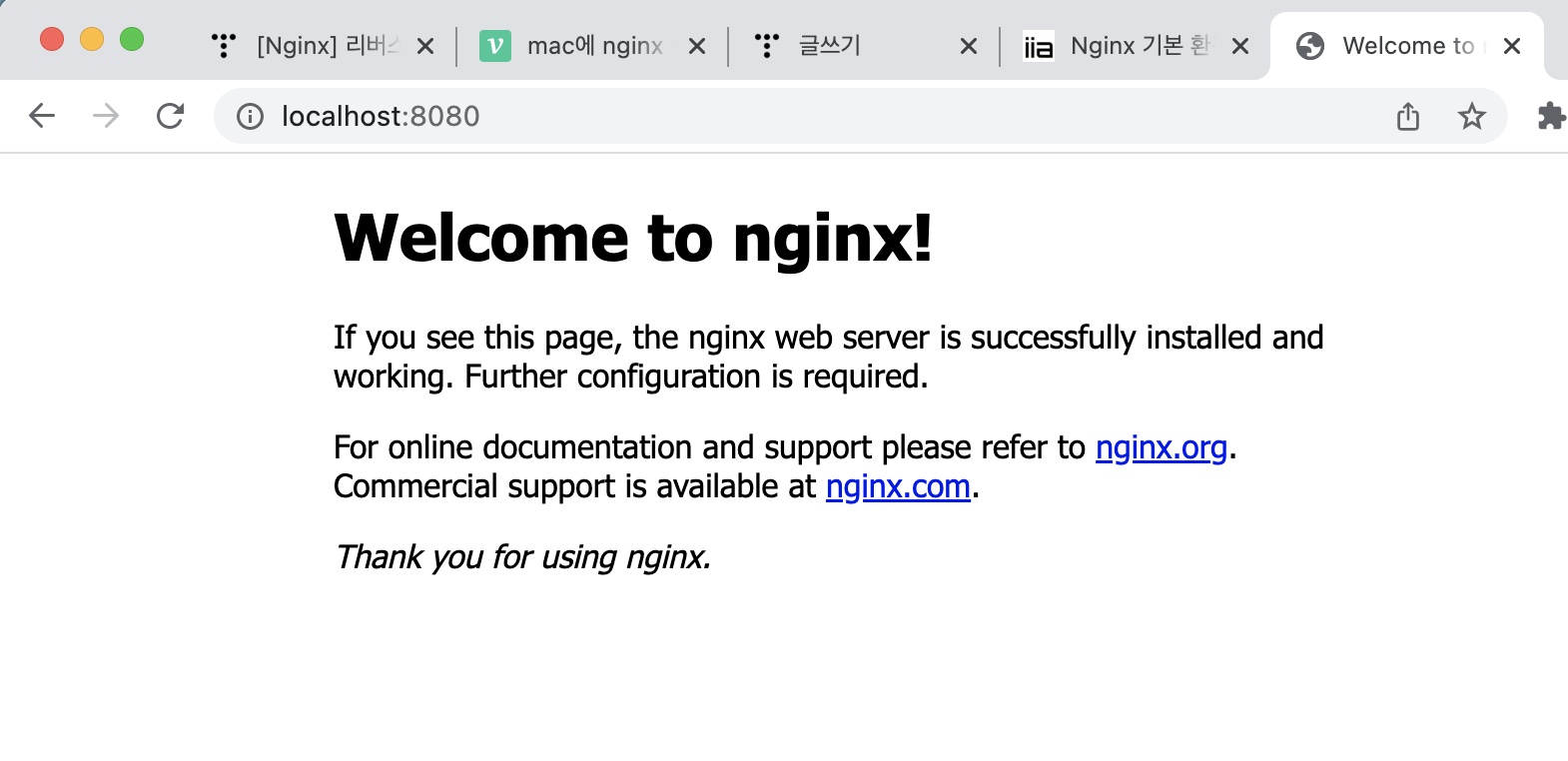
- 확인했으면 종료 한다.
$ brew services stop nginx
3. 리버스 프록시설정. 간단 하게 포트만
대부분의 서비스 파일 설정이 configure 파일에 있는것과 같이 nginx 도 conf 파일에 세부 설정이 있다 .
$vi /usr/local/etc/nginx/nginx.conf
$vim /usr/local/etc/nginx/nginx.conf
vi , vim nano 중 원하는 에디터로 열어 본다.
worker_processes 1; #error_log logs/error.log; #error_log logs/error.log notice; #error_log logs/error.log info; #pid logs/nginx.pid; events { worker_connections 1024; } http { include mime.types; default_type application/octet-stream; #log_format main '$remote_addr - $remote_user [$time_local] "$request" ' # '$status $body_bytes_sent "$http_referer" ' # '"$http_user_agent" "$http_x_forwarded_for"'; #access_log logs/access.log main; sendfile on; #tcp_nopush on; #keepalive_timeout 0; keepalive_timeout 65; #gzip on; server { listen 8080; server_name localhost; #charset koi8-r; #access_log logs/host.access.log main; location / { root html; index index.html index.htm; } #error_page 404 /404.html; # redirect server error pages to the static page /50x.html # error_page 500 502 503 504 /50x.html; location = /50x.html { root html; } # proxy the PHP scripts to Apache listening on 127.0.0.1:80 # #location ~ \.php$ { # proxy_pass http://127.0.0.1; #} # pass the PHP scripts to FastCGI server listening on 127.0.0.1:9000 # #location ~ \.php$ { # root html; # fastcgi_pass 127.0.0.1:9000; # fastcgi_index index.php; # fastcgi_param SCRIPT_FILENAME /scripts$fastcgi_script_name; # include fastcgi_params; #} # deny access to .htaccess files, if Apache's document root # concurs with nginx's one # #location ~ /\.ht { # deny all; #} } # another virtual host using mix of IP-, name-, and port-based configuration # #server { # listen 8000; # listen somename:8080; # server_name somename alias another.alias; # location / { # root html; # index index.html index.htm; # } #} # HTTPS server # #server { # listen 443 ssl; # server_name localhost; # ssl_certificate cert.pem; # ssl_certificate_key cert.key; # ssl_session_cache shared:SSL:1m; # ssl_session_timeout 5m; # ssl_ciphers HIGH:!aNULL:!MD5; # ssl_prefer_server_ciphers on; # location / { # root html; # index index.html index.htm; # } #} include servers/*; }$ sudo nginx
확인
http://localhost:81/
http://localhost:8080/

둘다 잘날라간다 굿 Postman 으로도 확인이 가능하다.
http://localhost:8080/api/v1/auth/adminInfo
=
http://localhost:3001/api/v1/auth/adminInfo
참고
https://computer-science-student.tistory.com/393
Nginx 명령어 - 실행, 재실행, 중단, 상태보기
Nginx 명령어 Nginx 실행 service nginx start sudo service nginx start sudo systemctl start nginx Nginx 재실행 service nginx restart sudo service nginx restart sudo systemctl restart nginx Nginx 중단..
computer-science-student.tistory.com